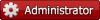28.06.2007, 14:22
(Dieser Beitrag wurde zuletzt bearbeitet: 26.08.2014, 09:52 von MyBB.de Bot.)
Eine neue Erweiterung wurde veröffentlicht: Easy Adv. Banner 3.0
Zitat:Version 3.0
Compatible with MyBB 1.2.x
Feb 7th 2007
Goal:
An Easy, efficient and complete banners manager allows you to display different banners, and view info about them.
Installation:
Upload easyb.php to ./inc/plugins
Upload easybanner.php to ./admin
Upload b_edit.png & b_drop.png to ./admin/styles/Axiom
Upload ebanner.lang.php to ./inc/languages/YOUR-Language/admin
Chmod ./admin/index.php to 777
Go to Admin CP > Board Settings > Plug-in Manager > Activate
*Now you may revert back the chmod you made to ./admin/index.php
Features:
- Different banner each time you visit a page.
- Easy and flexible banners manager in the Admin CP where you can:
- Upload images directly.
- Set the Link at the point.
- Set the Alt Text at the point
- Ability to choose between external image URL or to upload it your-self
- The choice to hide or show the banner without deleting it, and directly while adding it or later by editing it.
- Easy modify for any entry (Simply change the alt text, the link, the image it self).
- Easy delete and removing of the banners from the directory and from the database.
- Displays how many times a banner was clicked. new
- See how many times each banner was displayed beside each entry in the manager.
- Directly visit the image or the link for that image from the manager.
- Nice and attractive look for the manager.
- Full control of all banners.
- Set the directory you want for the banners to be uploaded to from the Board settings > change > Easy Adv. Banner.
- Set the link target easily from the same settings page.
- Add the banners any place you want in your board.
- Total cleaning after deactivate (From database, and all uploaded banners).
- Easy activate and deactivate.
[Bild: http://i13.tinypic.com/29zx6px_th.jpg]
How to use:
Easy Adv. Banner manager:
Accessing Easy Adv. Banner manager:
Upon activating the plug-in, a new navigation entry will be added to the admin cp navigation panel on the left. For that reason you will need to refresh the whole thing so you can see the new navigation (Easy Adv. Banner > Manage Banners).
Understand the manager:
The manager is composed of 2 major parts, the top one which is the tool to add or modify a banner, and part below is designed to display the entries each in an independent row that allows you to control and get information about that banner.
How to add a banner:
Choosing an image: You have 2 options to choose the image, 1st is to browse for one locally on your computer (Select an Image), the 2nd is by using an external image, which happens by adding that image’s URL in the External image field.
Setting up the link: The “Please specify a target link” referrers to the actual link that this banner will target users to.
Setting the Alt text: The “Please enter an alt text for that image” referrers to the Alt text that will be displayed when a user hover over that link.
* Note that the link and the alt text are optional.
Select a status: A status in here means whether you want to start showing this image immediately (NO), or hide it (YES), these can be set from “Would you like to hide this banner meanwhile”.
Click Upload.
*you can’t choose 2 sources for the image at the same time. This means whether you use an external image or browse for one.
*The allowed extensions are directly set by the user from the settings part. Any choice that doesn’t fit these, will display an error message and you will have to choose again.
How to modify a banner entry:
In each banner’s entry row there is a modify tool, represented by . Once you click, you will be taken to a page similar to the upload tool. From there you can see and modify anything related to that banner.
Modifying F.A.Q
Q. Can I replace an uploaded banner with an external?
A. Yes of course and same vice versa.
Q. What happens if I replace an uploaded banner with an external one?
A. The uploaded image will be deleted from the directory, and the data-base will be updated with the new external link.
Q. Can I change the status of a banner while editing?
A. Yes of course, when entering the modifying page, the status will be set depending on the meantime status, so you can change it whenever you want.
Q. What if I modify with random text for the external image or browse a file which is not any image?
A. Same as adding a banner, you can’t upload anything else than images you will be encountered with an error message (unless you edit the related settings part).
Deleting a banner:
Deleting a banner is something so easy, just click on , this will result of the uploaded banner to be deleted from the directory, and to clean its entry in the data-base.
External images entry will only be deleted from the data-base as the image isn’t uploaded to your own space.
Miscellaneous info:
Rows for hidden entries are colored in red.
Rows for Active entries are colored in green.
Entries that have more than 25 character in their, the will manager will deduct a part of them and replace it with “…” just to ensure a good and more arranged look for the manager and to prevent long links or text to extend its width or height.
Reading an entry:
A banner Id is in the 1st columns it won’t help you in anything important.
In the 2nd column you will find the target link for that banner, you may visit it directly from the manager.
In the 3rd column you will find the actual image, displayed as its URL, also you can go and see the image directly from the manager.
In the 5th column is the Alt Text for that image.
The 6th column displays how many times that banner was displayed on the board.
The 7th column displays how many times an ad was clicked.
The 8h is the status of that banner; however the color of the row’s background will also explain that status.
The 9th and 10th and the delete and modify tools.
*note that some links, images urls and alt text will be shortened, as explained in miscellaneous info
The settings part
The settings part is accessed through Admin CP > Board settings > Changed > Easy Adv. Banner
From there you may set the:
Upload path: which is the directory to where the uploaded banners will be uploaded (By default it is ./uploads), Note that this directory should be chmoded to 777.
The Links target: is the target of the link, so when you click, in case want it to load in the same page, or different or frame etc… (By default it is _blank).
Allowed Extensions: you can specify what files extension to be uploaded or not. By default the allowed extensions are gif|jpg|jpeg|jpe|bmp|png|js
Using the banner somewhere else in the board
By default the banner will be added to the header template just in front of the logo, to the right side of the page.
We understand that this may cause some troubles for users who might prefer not to display the ads over there or for those who have a wide logo, for that reason I urge you not to miss this plugin, but instead use it, and it is just a little modification for the header template you will need to make and everything is ok.
In case you don’t want it to appear in the header template, open it and find:
Code:<div id="header">
<table width="100%" border="0">
<tr>
<td><div class="logo"><a href="{$mybb->settings['bburl']}/index.php"><img src="{$theme['logo']}" alt="{$mybb->settings['bbname']}" /></a></div></td>
<td><div class="logo" align="right">{$easybanner}</div> </td>
</tr>
</table>
Replace it with
Code:<div id="header">
<div class="logo"><a href="{$mybb->settings['bburl']}/index.php"><img src="{$theme['logo']}" alt="{$mybb->settings['bbname']}" /></a></div>
In case you’d like to display this banner somewhere else, just add {$easybanner} anywhere in any template.
*note no banner will be displayed unless you add one in the Easy Adv. Manager.
On deactivating
When you deactivate the plug-in, all uploaded banners will be deleted from the banners path directory and from ./uploads just in case there was any over there.
The database table will also be deleted.
Translating
Edit ebanner.lang.php to translate the text related to the plug-in. However there is only 1 thing you will not be able to change from that file, which is the text for the menu on the left panel in the admin cp.
You will have to edit ./admin/index.php
Please submit all of your translations here.
Upgrading
No previous version is compatible with 1.2.x.
Credits:
Zaher1988 – TECHEX – The Site
*